What’s New With List View?
This small change has big potential!
NetDocuments recently released a small patch to list views that could bring a whole new dynamic to the way you search. Not familiar with list views? Let’s take a look at them and see what you may have been missing all this time.
What’s a List View?
If you are familiar with Workspaces, you may spend much of your time in what we know as Summary View. Most often, it will look something like this:
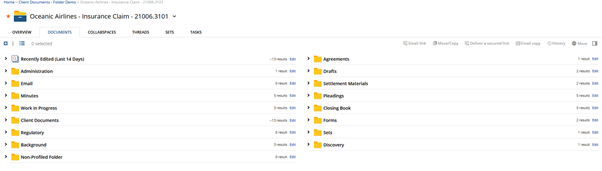
However, there is an icon at the top left that can switch this view if you want to simply see every document in the workspace. It is a toggle between List View and Summary View:
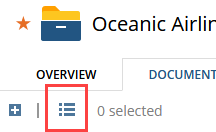
Once you click on it, you will see your view change to a list of all your documents, typically organized by last modified date. However, you can click on any column header to sort by that column:
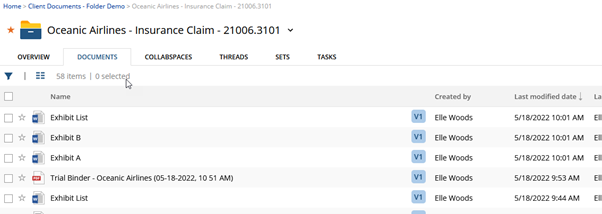
Also notice that the icon you used to switch to list view has changed, it is now toggled to switch back to summary view the next time you click on it. This view is sticky from workspace to workspace so if you enjoy the list view, you can use this everywhere with just that one click.
Additionally, notice that there is a funnel-shaped icon to the left of that one. This is where our new content lives.
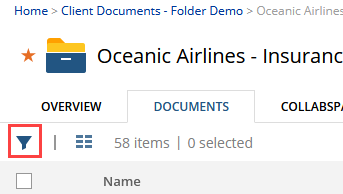
Previously, this funnel gave you the ability to filter your list view to show documents only, e-mails only, or all content. There is now a fourth option: Refine Search. Using this option gives you the same filtering capabilities as you get when performing a searching using the top search bar or the advanced search page. So with a list view of an entire workspace, you will see something like this:
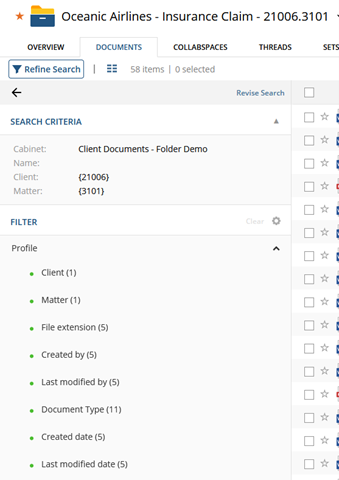
You are then able to use the options with the green dots to narrow the list based on your chosen criteria.
Note also at the top of the Search Criteria pane, there is an option to Revise Search. This could be used to add or remove specific information to widen or narrow your search that may not be available via the green dots. For example, you could revise your search to remove the matter number so that you can search the entire client’s documents. Or, you might wish to add a word or string of words to the “Name/Subject” search or the “Everything” search to narrow your results to a particular topic.
The next time you’re looking for that one particular document, see if this new option can’t just help you find it a little bit quicker and give a few minutes back to you in your day!
